How To Install Windows 7 – Steps
Step#1 Turn ON your PC and Press ‘F2’ Continuously. There will come up and option to boot through CD/DVD. Select that option. Windows will start loading its files.Step#2 Now you will get the Windows Setup Window. This is the part to select Language for your windows. Select ‘English’ and click Next. Also there will be a ‘INSTALL NOW’ button. Click on it and proceed to next step.
Step#3 There will be a license agreement.
Check on ‘I ACCEPT’ and proceed to NEXT. After that there will be an
option to install windows. ‘UPGRADE’ and ‘CUSTOM’. Right now we are
installing a clean version so Click on CUSTOM.
Step#4 In this step you will do
partitioning of your drive. Be careful, this is the most important part
of the Installation. In this you will allocate spaces to your drive. If
you want to create a new drive, simply click on a drive and then click
‘NEW’. A new drive will be created.
Step#5 When you have created the drives,
Simply Select the drive in which you want to install windows. Click
‘Format’, this will erase all the previous data on you that drive. Click
on ‘NEXT’ to proceed.
Step#6 Now you windows will start
installing its files. Grab a cup of coffee and wait for a few minutes
while it install. During this process don’t plug in or off your device.
It might cause interruption and you might loose your data and have to
begin the process all over again.
Step#7 Now when you files are installed.
Your PC will be rebooted and now you will see is a ‘User Settings’
Screen. Simply add your Name and password and proceed to ‘NEXT’
Step#8 In this step you have to activate
your windows. Simply look at the back of your Windows CD/DVD cover there
will be a PRODUCT KEY. Add this key into your PC and Click ‘NEXT’.
Step#9 Now you have Installed you windows.
Give the desired information the Windows Step guide will ask, like Time
Zone, Update Timing and Your Computers location. There are three types
of location. ‘WORK’, ‘PUBLIC’ and ‘HOME’. Select on anyone of the them
according to your location. It only add sharing security according to
your location.
Last Step – Congratulations:- You have
installed you windows. Now you can see is your desktop. It is simple to
use, setup your desktop and enjoy!
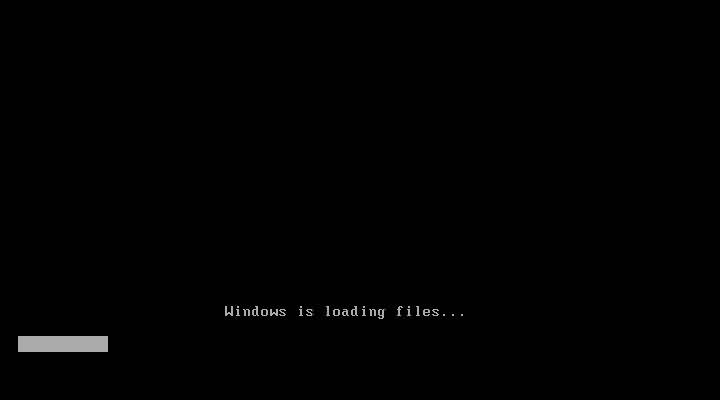
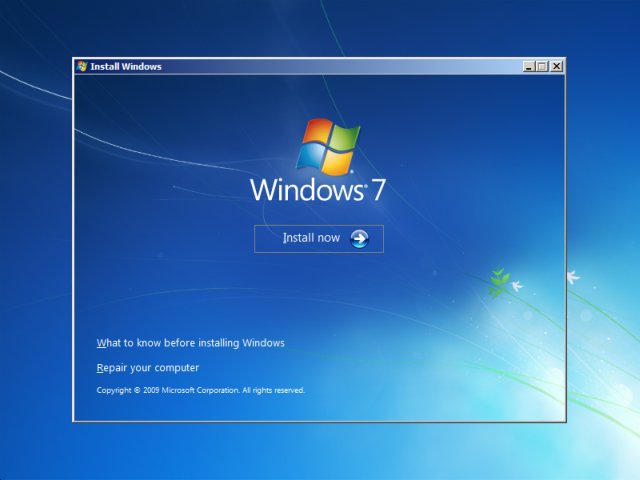
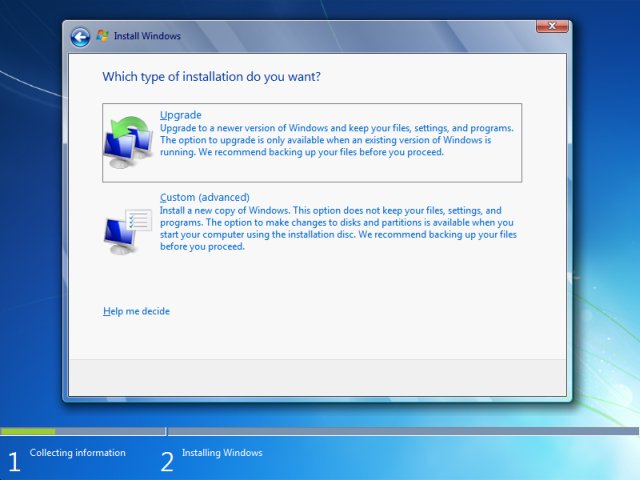
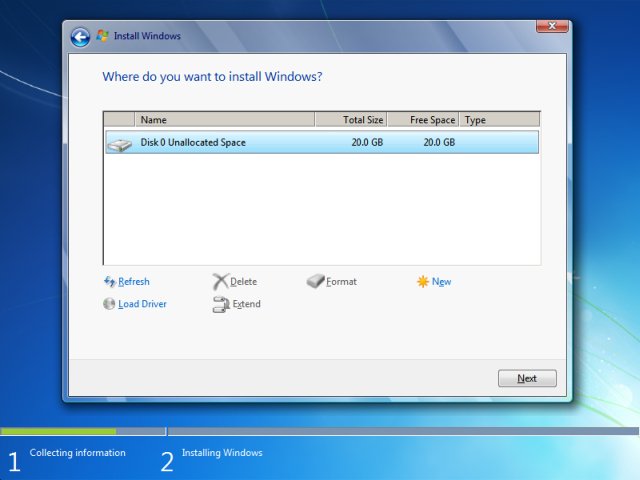
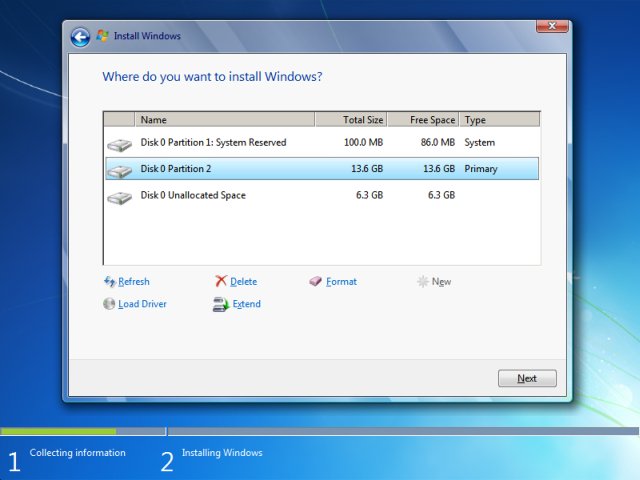
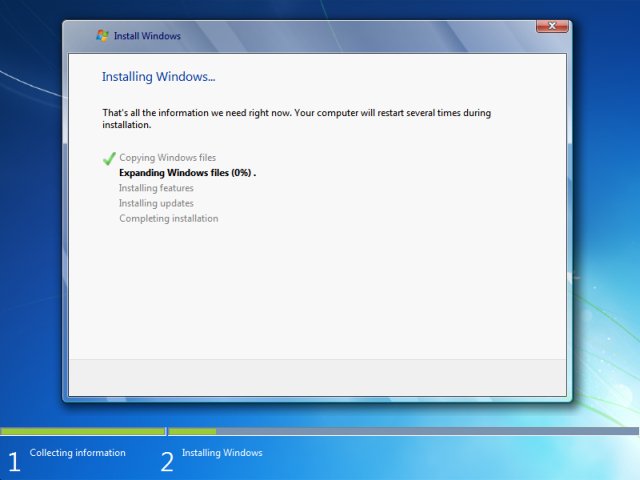
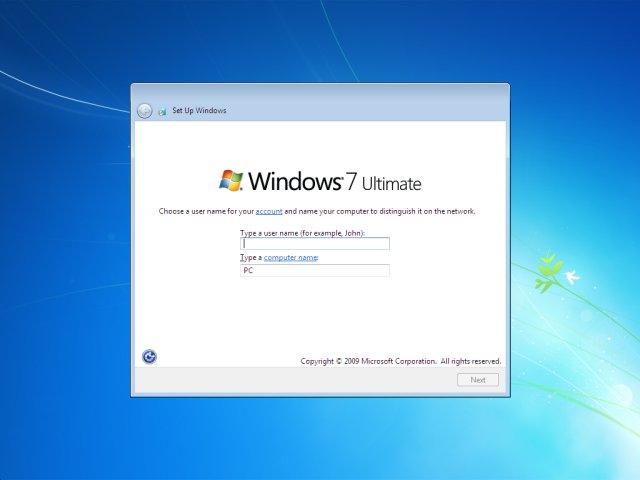
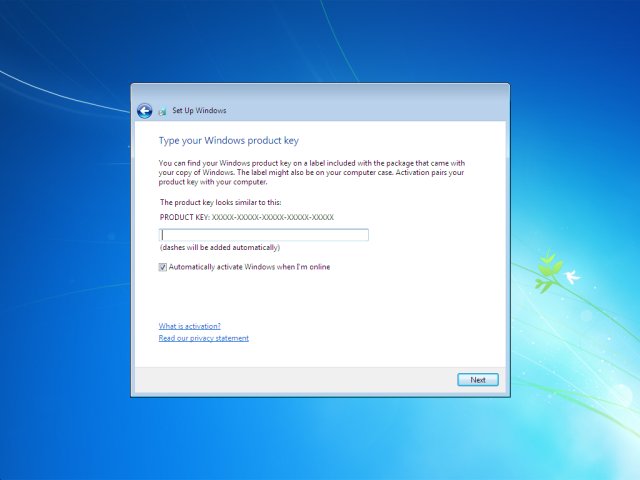
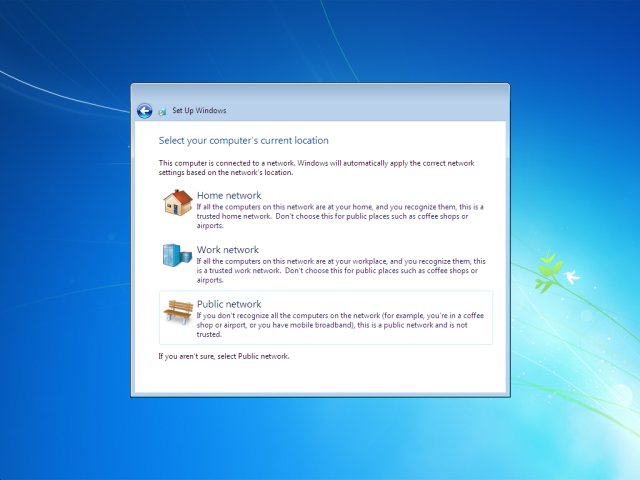
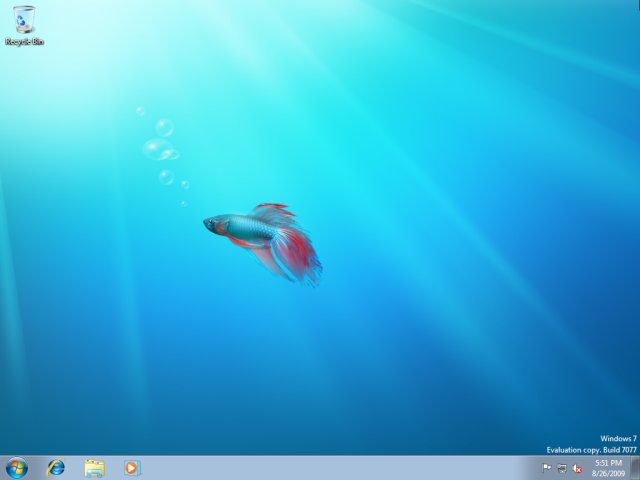
No comments:
Post a Comment